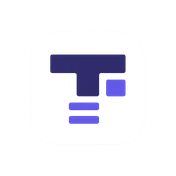Text Transformation Tools
Transform and manipulate text with 12 powerful tools. Reverse, sort, shuffle, and more.
Need to inspect encodings after the transformations? Hand the output to CodeCipher for instant Base64, URL, and cipher utilities tailored to developers.
0 characters
Start typing to transform your text
Enter text above to see 12 different transformations instantly
What are Text Transformation Tools?
Text transformation tools are utilities that manipulate and restructure text in various ways to help you format, organize, and process textual content. Whether you need to reverse text, remove duplicate lines, sort alphabetically, or shuffle words, these tools make it instant and effortless.
Our comprehensive text transformation toolkit includes 12 powerful features that cover the most common text manipulation needs. All transformations happen in real-time as you type, with results displayed simultaneously so you can choose the format you need.
How to Use These Text Transformation Tools
- Type or paste your text into the input box above
- See instant results - all 12 transformations appear automatically
- Review the outputs - compare different transformation results
- Click "Copy" on any transformation you want to use
- Paste the transformed text wherever you need it
The transformations update in real-time with a 300ms debounce for optimal performance. No need to click a convert button or wait - just type and watch your text transform instantly across all 12 formats.
12 Text Transformation Features Explained
1. Reverse Text
Reverses the order of all characters in your text. Useful for creating mirror text, hiding spoilers in a fun way, or generating text for special effects. Example: "Hello World" becomes "dlroW olleH". This is popular for social media posts, puzzles, and creative content.
2. Remove Line Breaks
Joins all lines into a single continuous line by replacing line breaks with spaces. Perfect for cleaning up text copied from PDFs, converting multi-line addresses into single lines, or preparing text for systems that don't handle line breaks well. Example: "Line 1\nLine 2\nLine 3" becomes "Line 1 Line 2 Line 3".
3. Remove Extra Spaces
Collapses multiple consecutive spaces into single spaces while preserving line breaks. Essential for cleaning up messy text, fixing formatting issues from copy-paste operations, or standardizing whitespace. Example: "Hello World Test" becomes "Hello World Test". This is commonly needed when processing text from various sources.
4. Remove Duplicate Lines
Identifies and removes duplicate lines, keeping only unique entries. Invaluable for cleaning up lists, removing redundant data, deduplicating email lists, or processing log files. Example: "Apple\nBanana\nApple\nCherry" becomes "Apple\nBanana\nCherry". This preserves the first occurrence of each unique line.
5. Sort Lines Alphabetically (A-Z)
Sorts all lines in ascending alphabetical order using locale-aware comparison. Perfect for organizing lists, sorting names, arranging data alphabetically, or creating ordered indexes. Example: "Zebra\nApple\nBanana" becomes "Apple\nBanana\nZebra". Empty lines are filtered out for cleaner results.
6. Sort Lines Alphabetically (Z-A)
Sorts all lines in descending alphabetical order. Useful when you need reverse alphabetical order for specific formatting requirements or data presentation. Example: "Zebra\nApple\nBanana" becomes "Zebra\nBanana\nApple".
7. Sort by Length (Shortest First)
Arranges lines from shortest to longest based on character count. Helpful for organizing content by complexity, finding the shortest entries, or creating graduated difficulty lists. Example: "Hello World\nHi\nHello" becomes "Hi\nHello\nHello World". Great for educational content or progressive learning materials.
8. Sort by Length (Longest First)
Arranges lines from longest to shortest. Useful for prioritizing detailed entries, identifying verbose content, or organizing by importance when longer entries are typically more detailed. Example: "Hi\nHello\nHello World" becomes "Hello World\nHello\nHi".
9. Shuffle Lines
Randomizes the order of lines using the Fisher-Yates shuffle algorithm. Perfect for creating random lists, shuffling quiz questions, randomizing raffle entries, or mixing up ordered content. Example: "Line 1\nLine 2\nLine 3" might become "Line 2\nLine 3\nLine 1". Each shuffle produces a different random order.
10. Number Lines
Adds sequential numbers to the beginning of each line (1., 2., 3., etc.). Essential for creating numbered lists, adding step numbers to instructions, numbering entries for reference, or converting plain text to ordered lists. Example: "First line\nSecond line" becomes "1. First line\n2. Second line".
11. Shuffle Words
Randomizes the order of words while preserving the words themselves. Useful for creating word scrambles, generating creative variations, testing comprehension, or making anagram puzzles. Example: "The quick brown fox" might become "brown The fox quick". Each shuffle creates a different random arrangement.
12. Shuffle Characters
Randomizes all characters in the text, including letters, numbers, spaces, and punctuation. Creates highly scrambled text useful for encryption demonstrations, creating extreme puzzles, or generating random character sequences. Example: "Hello World" might become "olredlWl Ho". This is the most thorough randomization available.
Use Cases for Text Transformation
Data Cleaning and Processing
Data analysts and developers frequently need to clean and standardize text data. Remove duplicate lines helps eliminate redundant entries from datasets, remove extra spaces normalizes whitespace formatting, and sort lines organizes data for easier processing. These tools are essential when preparing data for import into databases or spreadsheets.
Content Creation and Writing
Writers and content creators use these tools to format and organize their work. Number lines converts plain text into ordered lists for instructions or steps. Remove line breaks is crucial when pasting text between different editors or platforms that handle line breaks differently. Reverse text creates interesting effects for creative writing or social media posts.
List Management
Managing lists of names, emails, products, or tasks becomes effortless with these tools. Sort alphabetically organizes lists for easy reference, remove duplicates ensures each item appears only once, and shuffle lines randomizes lists for fair ordering or random selection. Perfect for organizing contact lists, raffle entries, or to-do items.
Programming and Development
Developers use text transformation for code formatting, data processing, and testing. Sort lines helps organize import statements or configuration files. Remove extra spaces cleans up code formatting. Shuffle words and characters generates test data for input validation and security testing.
Education and Puzzles
Teachers create educational materials using shuffle words for word order exercises, reverse text for decoding activities, and shuffle characters for anagram puzzles. Number lines adds sequential numbering to test questions or assignment steps.
Text Analysis and Research
Researchers and analysts use sort by length to identify the longest or shortest entries in datasets, remove duplicates to find unique values, and remove line breaks to consolidate multi-line entries for analysis. These transformations prepare text for further processing or statistical analysis.
Why Use These Text Transformation Tools?
Manual text manipulation is time-consuming and error-prone. Sorting hundreds of lines by hand takes minutes and risks mistakes. Removing duplicates manually is tedious and easy to get wrong. Our tools perform these operations instantly with perfect accuracy.
Save time: What takes minutes manually happens in milliseconds. Avoid errors: Automated transformations eliminate human mistakes. Increase productivity: Focus on your work, not on text formatting. Free and private: All processing happens in your browser - your text never leaves your device.
Frequently Asked Questions
Are these text transformation tools free?
Yes! All 12 text transformation tools are completely free with no registration required. Transform unlimited text as many times as you need without any restrictions or costs.
Do these tools work offline?
The transformations happen entirely in your browser using JavaScript. Once the page loads, all tools work without an internet connection. Your text never leaves your device, ensuring complete privacy and security.
How are duplicate lines detected?
Duplicate detection is exact - lines must match character-for-character to be considered duplicates. Leading and trailing spaces matter, so "Apple" and "Apple " are different lines. The tool keeps the first occurrence of each unique line and removes subsequent duplicates.
Can I transform large amounts of text?
Yes, these tools handle large text efficiently with debouncing for optimal performance. The 300ms debounce means transformations update shortly after you stop typing, preventing lag on very large inputs. Practical limits depend on your browser's memory, but thousands of lines work smoothly.
What sorting method is used for alphabetical sorting?
The alphabetical sort uses JavaScript's localeCompare function, which provides locale-aware sorting that respects language-specific ordering rules. This handles accented characters, special characters, and different alphabets correctly based on your system's locale.
Are the shuffle functions truly random?
The shuffle features use the Fisher-Yates shuffle algorithm with JavaScript's Math.random(). While Math.random() is pseudo-random and not cryptographically secure, it's sufficiently random for typical use cases like shuffling lists, creating puzzles, or randomizing content. Each shuffle produces a different result.
Can I undo a transformation?
The input text remains unchanged - transformations only affect the output results. If you need to modify the input, simply edit the text box and all transformations update instantly. Use the "Clear" button to start fresh.
How does the character count work?
Character counts include all characters: letters, numbers, spaces, punctuation, and line breaks. Each transformation shows its own character count so you can see how the transformation affects text length. This is useful for checking length limits on social media, forms, or databases.
Related Tools
Enhance your text processing workflow with our other free tools. Use the Word Counter to analyze text statistics, the Case Converter to change capitalization styles, the Text Compare tool to find differences between texts, or the Fancy Text Generator to create stylized Unicode text.
🔐 Privacy First - Your Data Stays Private
100% Client-Side Processing: All text manipulation and analysis happens directly in your browser. Your text never leaves your device, is never uploaded to our servers, and is never stored or tracked.
- No Server Uploads: Your text is processed locally using JavaScript
- No Data Collection: We don't store, log, or analyze your content
- No Account Required: Use all tools freely without registration
- Instant Processing: No network delays, works offline
💡 Tip: You can use this tool even without an internet connection. Your privacy and security are our top priorities.