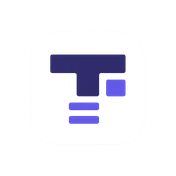Text Compare
Compare two texts side-by-side and see differences highlighted instantly.
Need to convert final drafts once you've merged changes? Export them through DocuSwift to switch between Word, PDF, and eBook formats instantly.
Comparison Options
Start comparing texts
Enter text in both fields above to see the differences highlighted
What is a Text Comparison Tool?
A text comparison tool (also known as a diff tool or text diff checker) is a utility that compares two pieces of text and highlights the differences between them. It shows what was added, removed, or changed, making it easy to identify modifications between two versions of a document, code file, or any text content.
Our free online text compare tool uses advanced diff algorithms to analyze your text at the character, word, or line level. The differences are color-coded for easy visualization: green highlights indicate additions, red highlights indicate deletions, and unchanged text remains in its normal color.
How to Use This Text Compare Tool
- Paste or type your original text into the left text box
- Paste or type your modified text into the right text box
- Choose your comparison mode:
- Character-level: Compares every single character (best for small changes)
- Word-level: Compares word by word (recommended for most uses)
- Line-level: Compares line by line (best for code or structured text)
- Enable options like "Ignore whitespace" or "Ignore case" if needed
- View the differences highlighted in the result section below
- Copy the diff using the "Copy Diff" button to save or share the comparison
The comparison happens in real-time as you type, so you can see changes instantly. Statistics showing additions, deletions, and unchanged characters are displayed for a quick overview of the differences.
Common Use Cases for Text Diff Tools
Code Review and Version Comparison
Developers use diff tools daily to review code changes, compare different versions of files, and understand what was modified in a pull request. Before committing changes to a repository, you can compare your modified code with the original to ensure only intended changes are included.
This is especially useful when working on collaborative projects where multiple developers make changes to the same files. A text diff tool helps identify conflicts and understand the evolution of code over time.
Document Revision Tracking
Writers, editors, and content creators use text comparison tools to track changes in documents. Whether you're editing an article, updating a contract, or revising a blog post, comparing versions helps you see exactly what was changed, added, or removed.
This is particularly valuable when multiple people edit the same document, or when you want to track your own revisions over time. Legal professionals often use diff tools to compare contract versions before signing.
Plagiarism Detection and Content Verification
Educators and content managers use text comparison tools as a first step in plagiarism detection. By comparing a submitted document with original sources, you can quickly identify copied or modified content.
Publishers and content marketers also use diff tools to ensure unique content across their platforms and verify that outsourced writing meets originality requirements.
Configuration File Comparison
System administrators and DevOps engineers regularly compare configuration files to troubleshoot issues, audit changes, or migrate settings between environments. Comparing config.yml files, environment variables, or server settings helps identify misconfigurations quickly.
Translation and Localization
When translating content or maintaining multilingual websites, text comparison helps identify which parts of the original text were updated and need re-translation. This saves time by showing translators exactly what changed instead of re-translating entire documents.
Understanding Diff Output
Our text comparison tool uses intuitive color coding to make differences easy to spot:
- Green highlights indicate text that was added in the modified version
- Red highlights with strikethrough indicate text that was removed from the original version
- Gray or white text (depending on your theme) indicates unchanged text that appears in both versions
The statistics panel shows you quantitative metrics: total additions (in characters), total deletions, unchanged characters, and the number of change segments. This gives you a quick overview of how significantly the text has changed.
Character-level vs Word-level vs Line-level Diff
Character-level Comparison
Character-level diff compares every single character in the text. This mode is extremely precise and shows even the smallest changes, like adding or removing a single letter, punctuation mark, or space. It's best for:
- Detecting typo corrections
- Finding small edits in sentences
- Comparing short text snippets
However, character-level comparison can be overwhelming for large changes since it highlights every individual character difference.
Word-level Comparison (Recommended)
Word-level diff compares text word by word and is the recommended mode for most use cases. It strikes the perfect balance between precision and readability. This mode highlights:
- Added or removed words
- Word replacements (shown as one removed word and one added word)
- Phrase modifications
Word-level comparison is ideal for document editing, content revision, and general text comparison because it's easy to read and understand while still being detailed enough for most purposes.
Line-level Comparison
Line-level diff compares text line by line, treating each line as a single unit. This mode is perfect for:
- Comparing code files
- Reviewing structured text (CSV, JSON, YAML)
- Analyzing configuration files
- Comparing logs or command output
Line-level comparison is similar to what you see in Git diffs and code review tools. It's less useful for prose or paragraphs but excellent for line-oriented content.
Ignore Whitespace and Ignore Case Options
Ignore Whitespace
When enabled, the "Ignore whitespace" option normalizes all whitespace in both texts before comparing. Multiple spaces, tabs, and line breaks are collapsed into single spaces, and leading/trailing whitespace is removed.
This is useful when comparing code files where formatting may differ (indentation changes) but the actual content is the same, or when comparing documents where spacing inconsistencies shouldn't count as differences.
Ignore Case
The "Ignore case" option converts both texts to lowercase before comparison, making the comparison case-insensitive. This means "Hello" and "hello" will be considered identical.
This option is helpful when comparing text where capitalization differences don't matter, such as email addresses, URLs, or when you want to focus on content changes rather than capitalization changes.
Privacy and Security
Your privacy is important. All text comparison happens entirely in your browser using JavaScript. Your text is never uploaded to any server or stored anywhere. Once you close the browser tab, your text is gone.
This makes our text compare tool safe for comparing sensitive documents, proprietary code, confidential contracts, or any private information. Since everything runs client-side, you can even use this tool offline after the page loads.
Frequently Asked Questions
What is the difference between character-level and word-level diff?
Character-level diff compares every character individually, showing changes down to single letters or punctuation marks. Word-level diff compares complete words, making the output more readable for most text comparisons. Word-level is recommended for documents and general text, while character-level is better for finding typos or very small changes.
Can I compare code files with this tool?
Yes! This text comparison tool works great for comparing code files. Use line-level comparison mode for the best results when comparing code, configuration files, or any line-oriented content. You can also enable "Ignore whitespace" to focus on actual code changes rather than indentation differences.
Is there a limit to how much text I can compare?
There is no hard limit, but very large text files (over 100,000 characters) may take longer to process depending on your device's performance. For optimal performance, we recommend comparing reasonably sized text blocks. If you notice slowness, the tool uses debouncing to avoid recalculating on every keystroke.
Does this tool show side-by-side comparison?
The input fields are displayed side-by-side (on larger screens) so you can see both texts at once. The diff result shows an inline view with color-coded highlights, which is the most effective way to visualize differences. Green highlights show additions, red strikethrough shows deletions, and normal text shows unchanged content.
Can I copy the comparison result?
Yes! Click the "Copy Diff" button to copy the comparison result to your clipboard. The copied output uses a standard diff format with + prefixes for additions and - prefixes for deletions, making it easy to share or save the comparison.
Is this text comparison tool free?
Yes, our text compare tool is completely free with no registration required and no limitations. Compare unlimited texts as many times as you need without any cost or restrictions.
Related Tools
Enhance your text workflow with our other free tools. Check out our Word Counter to analyze text length and readability, our Case Converter to transform text to different case formats, or our Fancy Text Generator to create stylized Unicode text. For placeholder content, try our Lorem Ipsum Generator.
🔐 Privacy First - Your Data Stays Private
100% Client-Side Processing: All text manipulation and analysis happens directly in your browser. Your text never leaves your device, is never uploaded to our servers, and is never stored or tracked.
- No Server Uploads: Your text is processed locally using JavaScript
- No Data Collection: We don't store, log, or analyze your content
- No Account Required: Use all tools freely without registration
- Instant Processing: No network delays, works offline
💡 Tip: You can use this tool even without an internet connection. Your privacy and security are our top priorities.